Recently, I’ve been seeing posts about the new Skylake-based Intel processors that Dell is using in their Precision, Optiplex and Latitude lines of products. It makes the system fast, even without using much power, but it causes an issue if a SysAdmin needs to install Windows 7 from their installation media - most notably, the USB drive is not available, and neither is the hard drive from the Windows 7 WinPE environment.
The obvious answer is to use the F6-style drivers for the SATA controller, but that’s not enough. If you are installing on these new devices, which only support USB3, then you need those drivers as well! Finally, in the laptops, they are not always using 2.5” SATA hard drives, so you need a driver for that now!
One solution is to install a generic driver pack from Intel for these three types. I want to do one step better: integrate ALL the drivers for that machine into my installation USB stick!
Get the files
First off, head over to Dell Command for Drivers to read more information. Look for the model of Dell system you are trying to install, with that version of Windows. For this example, I’m going to use the Dell Latitude E5520 drivers (it’s not a Skylake processor, but I have to image it anyways). Download the .CAB file to your computer, then extract them to a folder. I recommend using 7zip to extract them, as then it keeps the folder structure. Let’s pretend they are extracted to C:\Drivers.
Next, download a copy of DISM GUI (if you don’t like the command line), and save that program somewhere on your hard drive.
Getting Ready and using the GUI
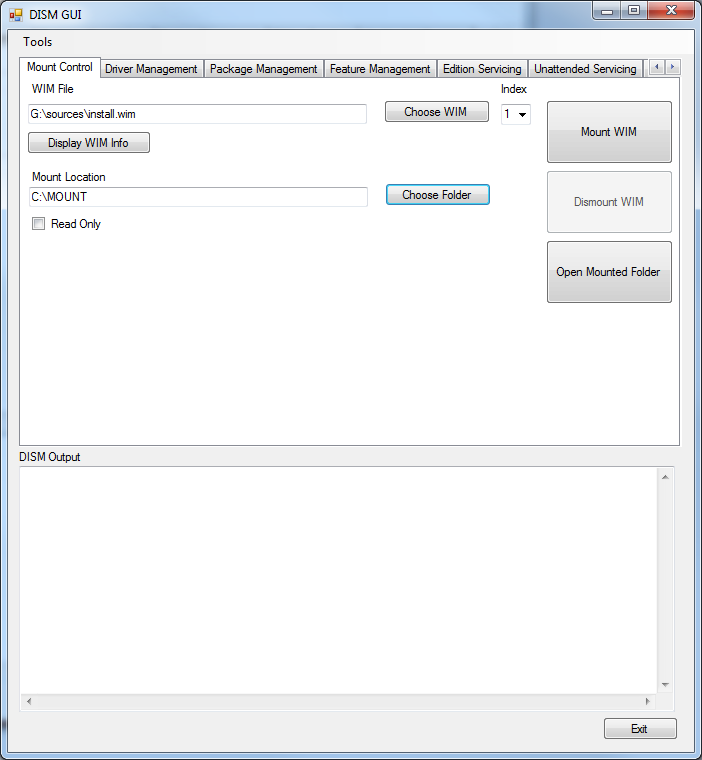
You can now plug in your Windows 7 Install USB (instructions to make one are available in many other places) to your computer, and create a new folder on your hard drive somewhere (i.e.c:\MOUNT). Ensure it’s an empty folder, otherwise the next instructions will fail.
Now, we can open up DISM GUI.
On the first tab, click on Choose WIM, and browse to your Windows 7 Installation Drive, under sources, and click Install.WIM. Click on Choose Folder, and browse to your empty mount folder (i.e. C:\MOUNT). Click on the Mount WIM button to allow the WIM to be edited. The command line version would be dism.exe /Mount-WIM /WimFile:"G:\sources\install.wim" /index:1 /MountDir:"C:\MOUNT"
Next, click on the Driver Management tab at the top. Click on the Choose Driver Folder button, and browse to where you extracted Dell’s drivers (in this example, C:\Drivers). Check the box for Force Unsigned, and ensure Recurse is still selected. Click on the Add Drivers button, and wait for it to finish (it took me about 2 minutes). The command line version would be dism.exe /image:"C:\MOUNT" /Add-Driver /driver:"C:\Drivers" /ForceUnsigned /recurse
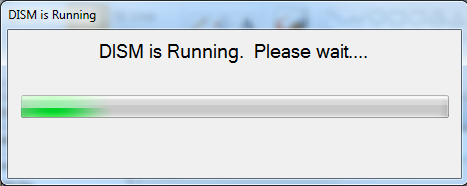
Finally, on the first tab, click on Dismount WIM, and choose Yes to commit these changes to the WIM file. The command line version would be dism.exe /Unmount-wim /mountdir:"C:\MOUNT" /commit.
Now, you should be able to unplug your USB drive, and use it to install Windows 7.
Using the Command Line
Assuming you have the WAIK installed for your system, open up the Deployment Tools Command Prompt. Type the following commands in, substituting the directories and paths for your system:
dism /Mount-WIM /WimFile:"x:\sources\install.wim" /index:1 /MountDir:"c:\MOUNT"
dism /image:"C:\MOUNT" /Add-Driver /driver:"C:\Drivers" /ForceUnsigned /recurse
dism /Unmount-wim /mountdir:"C:\MOUNT" /commit
Final Notes
You should be able to add multiple sets of drivers for different models, as long as they are for Windows 7, to this drive. You can start building up driver packs into your install media, and eventually have a Golden Image, able to install on any of the computers in your fleet! Because of the driver CABs that Dell provides in this package, it will cover every driver for that device. Go ahead, check Device Manager, and see that there are NO yellow exclamation marks from your laptop. For manual installations, this is the best way I have found to do it.
Dell promises to keep the driver packs up to date on their website. Since you can add drivers that already exist, they will overwrite previous versions of old drivers, and keep the newer ones as well.